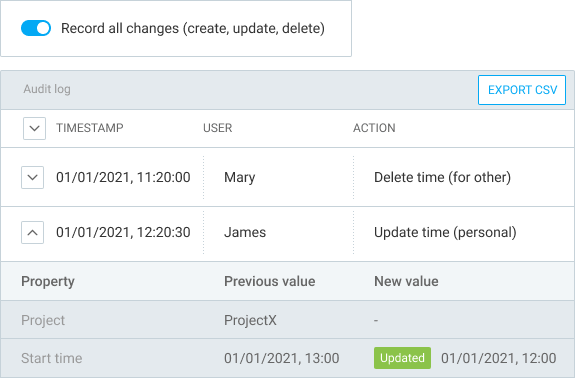Paid Features
See how all the paid features work and try them out for free!
BASIC FEATURES
✓ Efficient administration
✓ Hide sensitive information
✓ More customization options
Add time for others
Log time on behalf of your team
Add time on other people's behalf right from the report. You can add time either for a single user, or for a whole group at once. Or alternatively, switch to your teammate's timesheet and quickly populate their timesheet for them. This way, you'll no longer have to wait for someone to add the missing time.
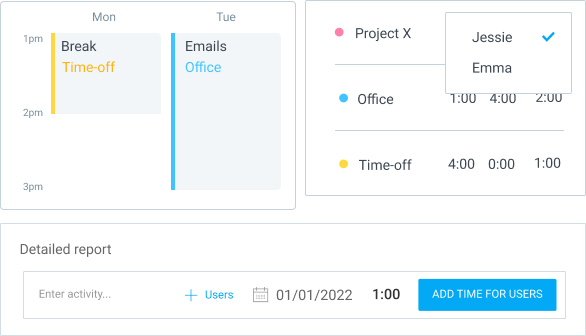
Hide time & pages
Prevent users from seeing everything
Hide Projects, Team, and Reports from regular users. Prevent people from seeing other people's time entries.
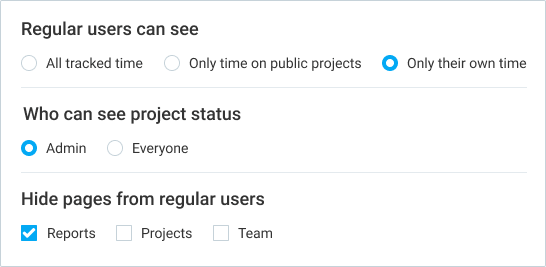
Required fields
Prevent incomplete time entries
Make your most important fields required so no one can create entries with missing information (like description, project, task, or a custom field). Once entries are properly categorized, you'll no longer have to spend hours fixing other people's timesheets.
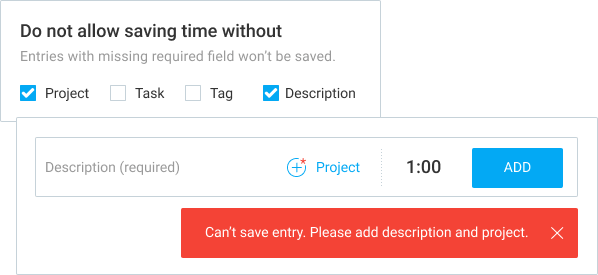
Bulk edit
Update multiple entries, projects, and users
Select all the time entries, users, or projects you wish to update and edit their properties. Perfect for record keeping, like when you need to mark entries as invoiced, move them to a different project, mark projects as private, adding same custom field info to multiple users, etc.
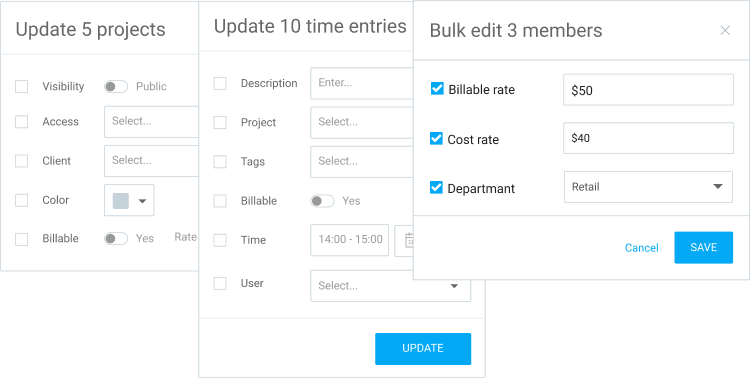
Decimal format
See and export time in decimal format
Switch to decimal duration format, and all time will be displayed, entered, and exported in decimals (instead of the clock format).
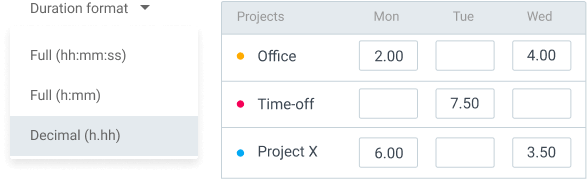
Time audit
Clean up your reports
Find all uncategorized entries or entries that are suspiciously short/long, and fix them. Once everything is properly labeled and cleaned up, you can lock them and share the report with clients.

Customize export
Add logo and remove columns
When exporting reports or projects, choose which columns you don't need in the CSV/Excel, or what you wish to be displayed on the PDF report (data, charts, different report name, company logo, etc.).
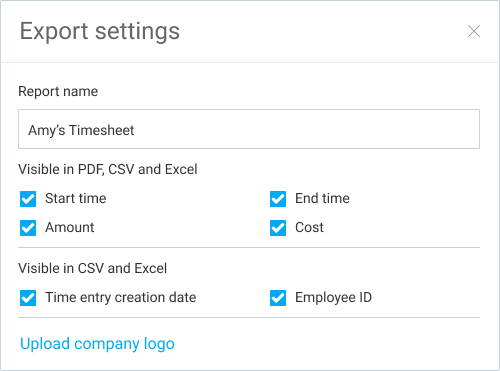
Project templates
Set up a lot of identical projects
Once you have a project with tasks set up, set it as a template. Then, every time you create a new project, you'll be able to select the template and have all the tasks and settings copied over to the new project. Perfect if you have a lot of similar projects for different clients.
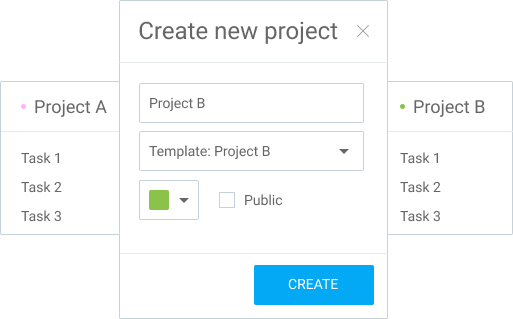
Historical rates
Update all your past hourly rates
When you change an hourly rate, you can choose if the new rate applies to only newly created time entries from now on, if you wish to overwrite previous rate on existing time entries, or if you wish to apply the new rate from a certain date forward.
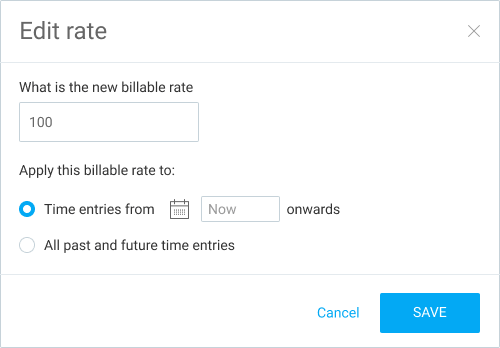
Import time
Import your old timesheets from a file
Prepare a CSV file in Excel, and then import it. Clockify will analyze the file, create any missing projects and clients, and import all the time entries in it for both you and your team.
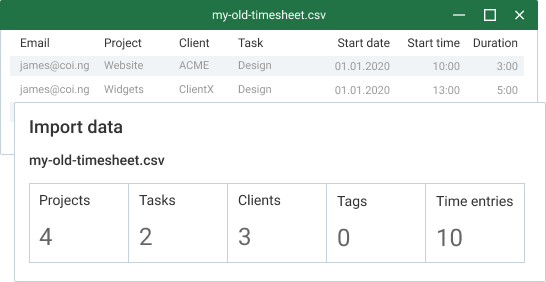
Kiosk PIN
Clock in with PIN
When clocking in and out via the kiosk, require employees to sign in with their personal 4-digit PIN code. You can also clock in for others using the kiosk's secret Universal PIN code.
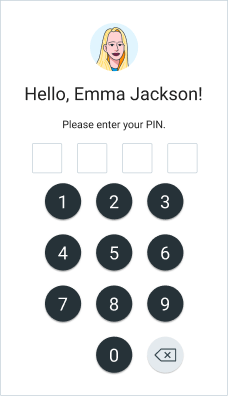
Breaks
Track break time
Enable breaks so people can take a break while clocked in and track how much time they spend on breaks.
Favorite entries
Pin most used timers
Pin existing time entries to the top of the Time Tracker page so you can quickly start timers for your most common activities.
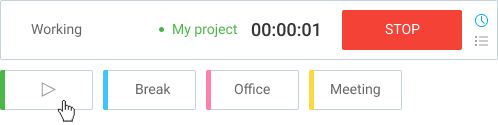
Split time
Split one time entry into two
Choose a specific time and separate running or existing time entries into two right from the Tracker or a Calendar.
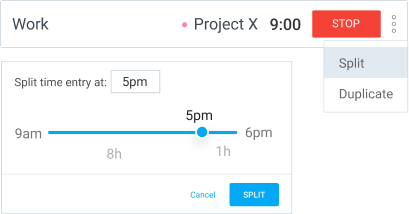
STANDARD FEATURES
✓ Collect timesheets efficiently
✓ Ensure labor law compliance
✓ Bill clients accurately
Time off
Manage leaves, holidays, and balances
Create holidays and time off policies (eg. paid vacation, banked hours, sick leaves), and add accrued time off to your team. Later, your team members can request leaves and keep track of their balance.
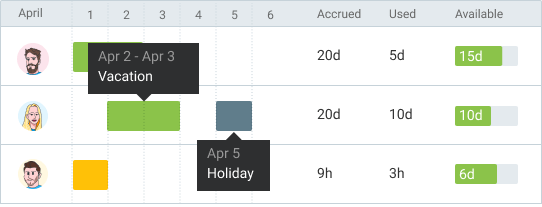
Invoicing
Issue invoices based on tracked time
You can create invoices for your clients, which you can download as PDF and send to your clients. You can make invoices from scratch, or invoice your existing time entries from Clockify.
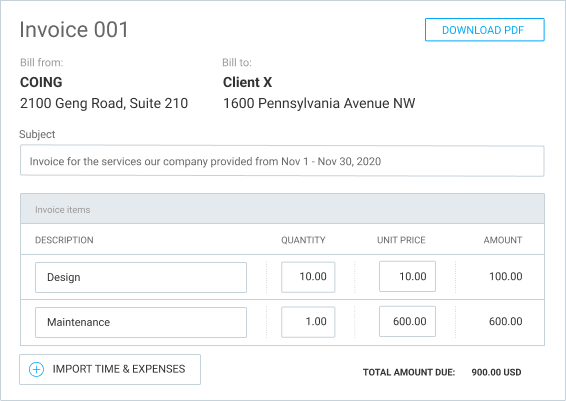
Approval
Formally approve timesheets and expenses
Users can submit their time and expenses for weekly or monthly approval. Then, project managers or team managers can approve (or reject) the timesheet before it goes to payroll. Once time is approved, it can no longer be changed (not even by admin). In case of mistake, the approval has to be withdrawn, which the written trail of who made the changes, when, and why will permanently remain.
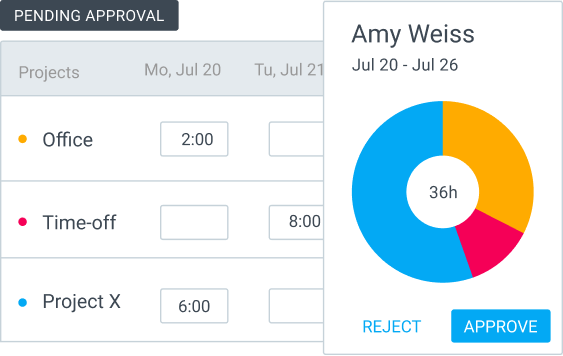
Manager role
Give someone more permissions
Make someone a team manager so they can see their team's time and approve their timesheets. Or, make someone a project manager so they can see tracked time on their projects, approve time on their projects, and edit everything on their projects (eg. create tasks, add project members, set estimates, etc).
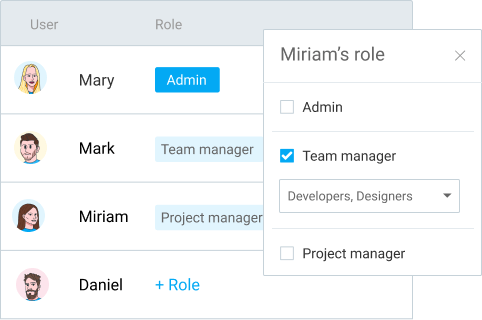
Lock timesheets
Prevent members from editing past timesheets
Lock all timesheets before a certain date so only admins can make further edits. Also, your team will no longer be able to add backdated time entries. Once timesheets are locked, you can safely invoice your client and calculate payroll, knowing that no one will accidentally change the data.
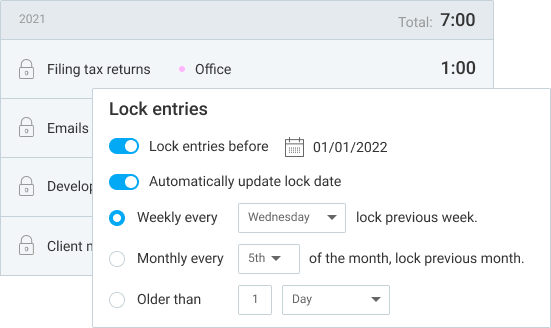
Targets & reminders
Remind people to log their time
Create time tracking targets for groups and members (eg. 8h/day). If someone forgets to log their time, they'll get an automatic reminder via email. Or, if someone tracks too much time, admins and managers can also receive an email.
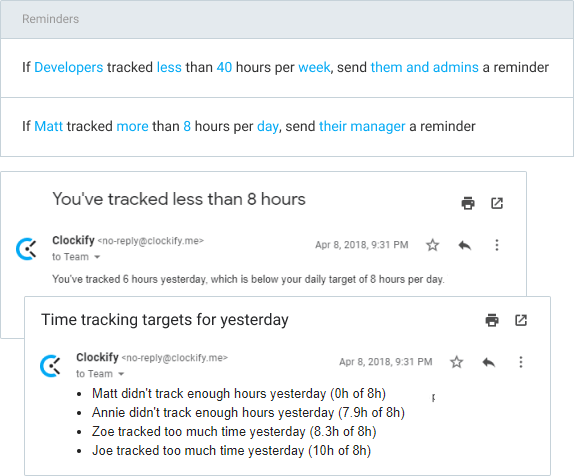
Task rates
Define hourly rate per task
Define a special hourly rate for each task on a project, and choose which tasks are billable and which non-billable by default.
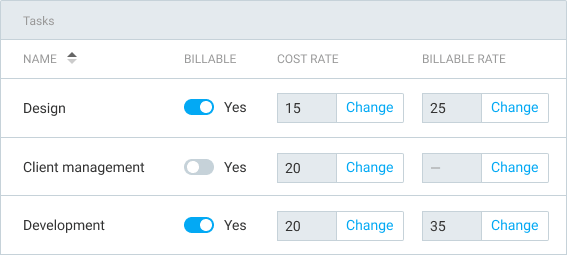
Rounding
Round time in reports
Switch rounding on and off so you can analyze reports easier and send them over to clients.
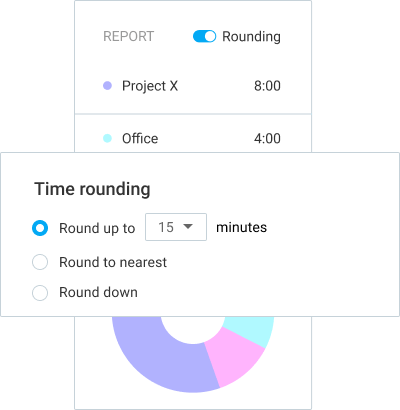
QuickBooks integration
Send time to QuickBooks for billing
Connect Clockify to your QuickBooks account and sync users and customers between them. Then, go to Detailed report to review tracked time, filter out what you don't need, and then send all time logs to QuickBooks for further processing.
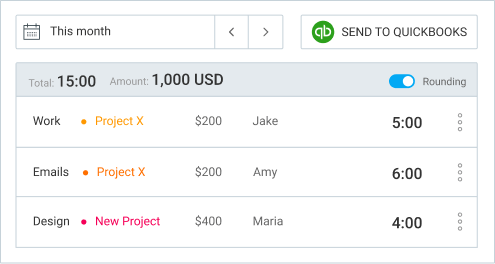
Customize kiosk
Add logo and control how long is kiosk open
When you open kiosk, it stays open for 24h. After that, the session expires and admin needs to log in again. If you want it to stay open longer or shorter, you can set any number of hours you like. You can also upload company logo to replace Clockify logo on the kiosk screen.
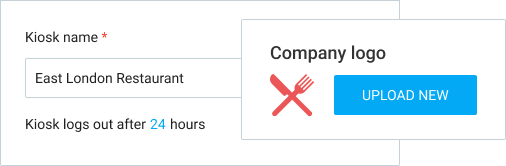
Attendance & overtime
See your team's daily attendance and overtime
Track your team’s daily attendance and see when they started and finished working, how much time they spent on work vs break, and who worked overtime. Then, filter the report by any dimension and export the data.
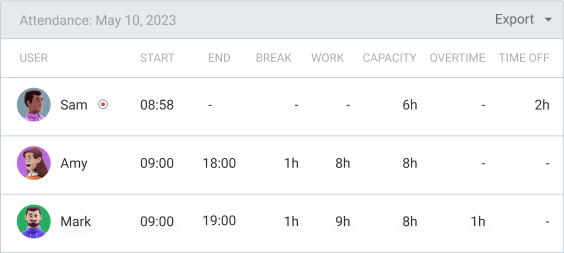
PRO FEATURES
✓ Plan resources and track status
✓ Analyze costs and expenses
✓ Boost productivity
Scheduling
Schedule employees and plan resources
Visualize projects assignments and shifts so you know how busy or available your team is at a glance. Plan projects on a timeline, assign who needs to work on what and when, and publish assignments so people can see what they need to work on and when.
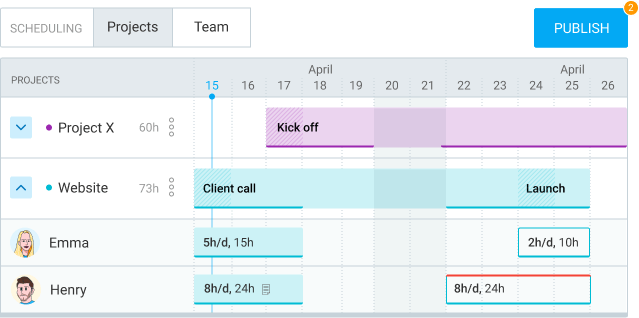
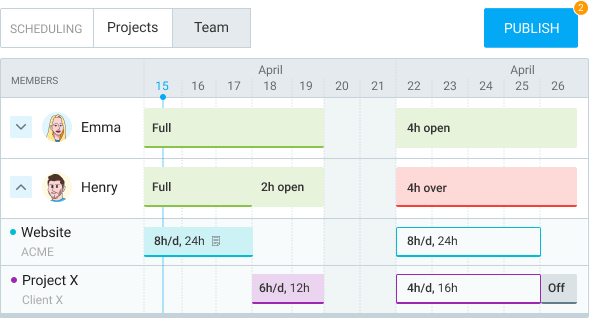
Assignments report
Compare scheduled vs tracked hours
Assign work, let people track time, and get planned vs actual insights into hours across projects, users, and dates so you can plan better in the future.
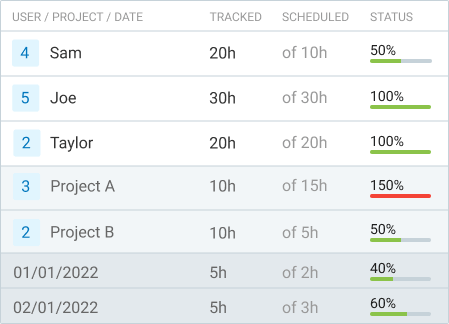
Expenses
Record and invoice expenses
Expenses allow you to record fixed fees on projects (reimbursements, day rates, retainers, overtime pay, salaries, mileages, etc.). Later, include expenses in invoices. You can also run custom expense reports and export them as CSV or Excel.
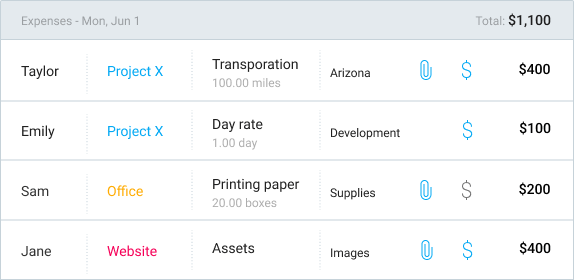
Budget & estimates
Track progress on fixed-fee projects
Set a monetary estimate on projects and tasks, and Clockify will track progress based on tracked billable amount and send alerts when you're about to go over budget. You can also exclude non-billable time from time estimates, set automatic resets, and compare actuals with estimates in reports.
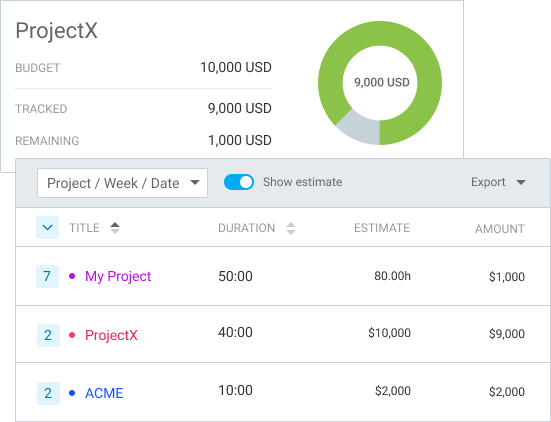
Multiple currencies
Set a currency for each client
Add multiple currencies and define a specific one for each client to see reports and amounts in their currencies.
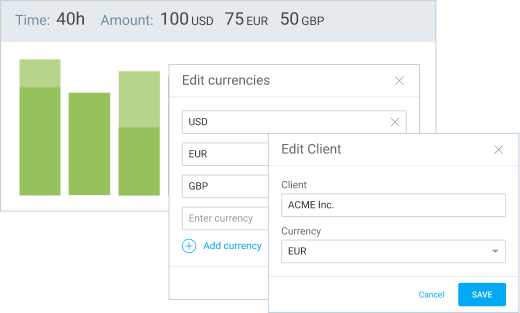
Custom fields
Track additional information
Add custom fields to time entries and track anything you imagine: expenses, mileage, number of processed units, job codes, location, equipment, payment status, task status, project ID, deal number, links to receipts, documentation…
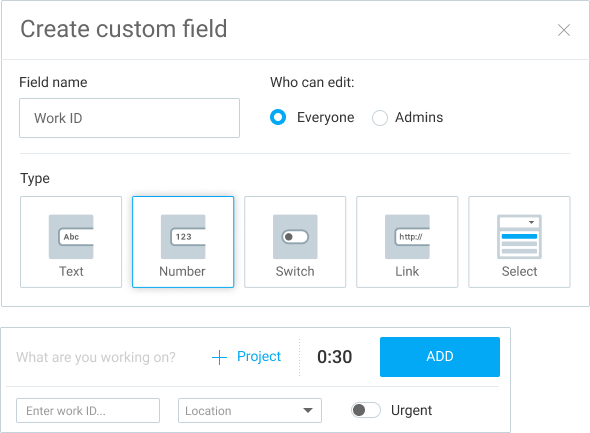
User fields
Add employee information
Add custom fields to users, like: employee ID, department, phone number, address… Later, each time entry will get that user's data so you can filter and export time entries in Excel/CSV along with user fields.
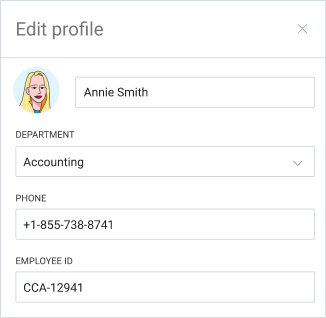
Labor cost & profit
Analyze client and project profitability
In addition to billable rates, you can also define labor costs of each user and project. Then, Clockify will calculate what each time entry costs you (doesn't matter if an entry is billable or not), and you can compare what you charge clients vs what you pay your team.
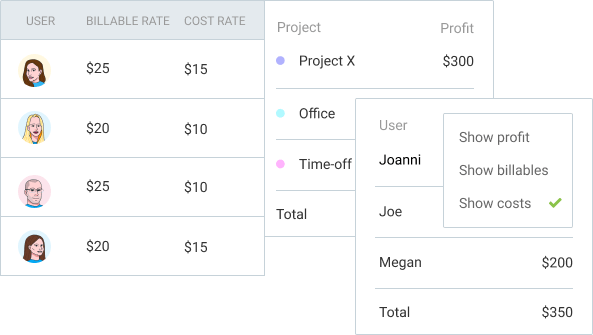
Email reports
Receive time reports via email
Select date range (eg. Last Month), filter a report by some criteria, and create a link to it. You can then mark the report as scheduled and receive a summary via email each day, week, or month.
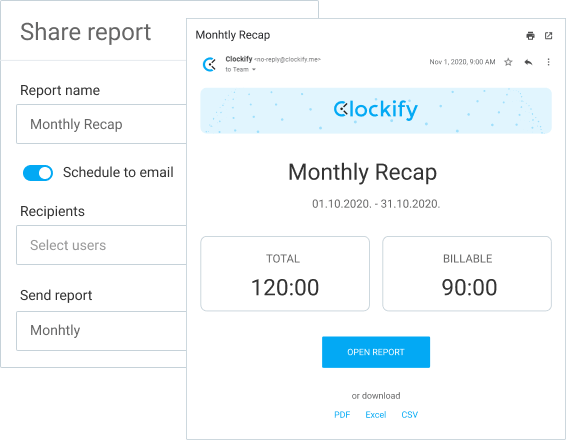
Alerts
Know when projects are about to go over budget
Set time estimates for your projects. The moment a project comes near the allotted time, you'll get an alert via email and know that it's time to review progress.
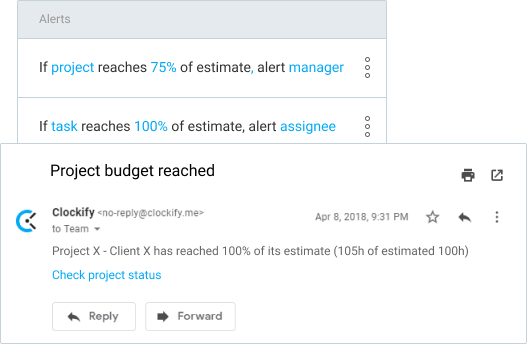
Force timer
Prevent people from entering time manually
Enable "Force timer" and everyone in your team will have to use the timer in order to fill their timesheets. Regular users also won't be able to change start or end time of their existing entries.
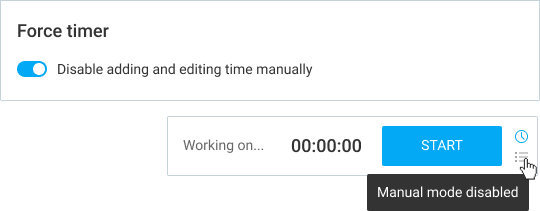
Screenshots
Fill timesheets based on screenshots
Enable screenshots and Clockify's screenshot recording app will take a screenshot every 5 minutes while your timer is running. Then, at the end of the day, you can look at the screenshots and manually categorize tracked time by project.
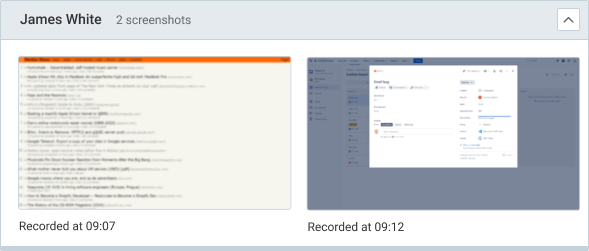
GPS tracking
See visited client sites and locations
Enable GPS tracking and every time your team start/stop the timer via Clockify mobile app (iOS/Android), the app will pick up their location and you can see all the clients that were visited that day.
Forecasting
Predict future project performance
Visualize project progress based on tracked time, view predictions based on scheduled assignments, and add estimates to see if the project will go over or under them.
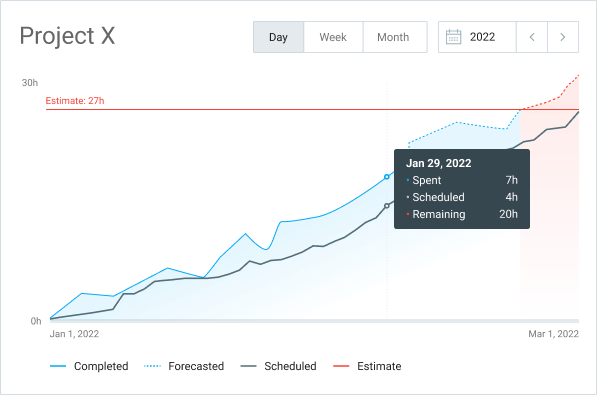
Data region
Choose where data is hosted
Host your data in EU (Germany), UK, USA or Australia to ensure organizational data security compliance.
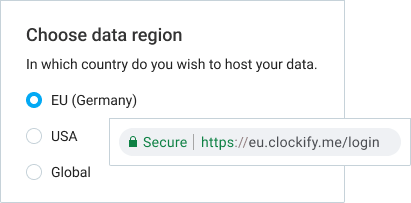
ENTERPRISE FEATURES
✓ Ensure security compliance
✓ Control your data
✓ Keep audit of changes
Single sign-on
Improve user log-in security
Eliminate user passwords and require everyone in your team to log in using your company's IdP authentication system. Clockify supports all protocols (LDAP/AD, SAML2, OAuth2) used by all major identity providers (Office 365, Azure, Google, Okta, etc.)
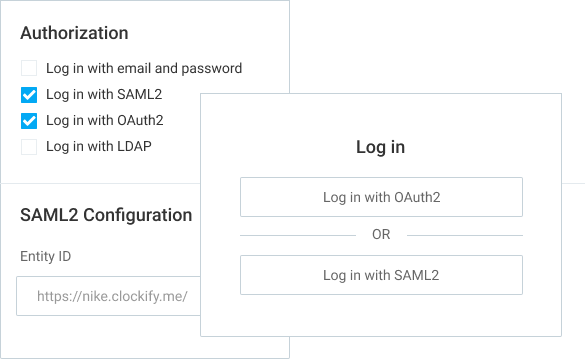
Custom subdomain
Move workspace to a custom private link
Create a subdomain and move your whole workspace there so your team never has to wonder if they track time in the right workspace. You can also let your employees join automatically, and they won't be able to have multiple workspaces.
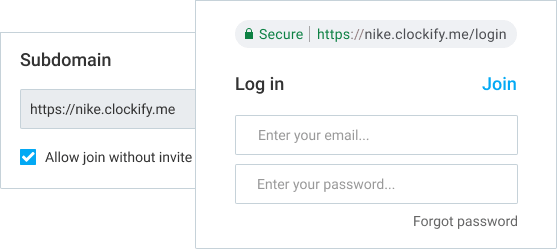
Control accounts
Get a direct access to your teams' accounts
See all your users' information, add or edit their timesheets, and log in as them for troubleshooting purposes.
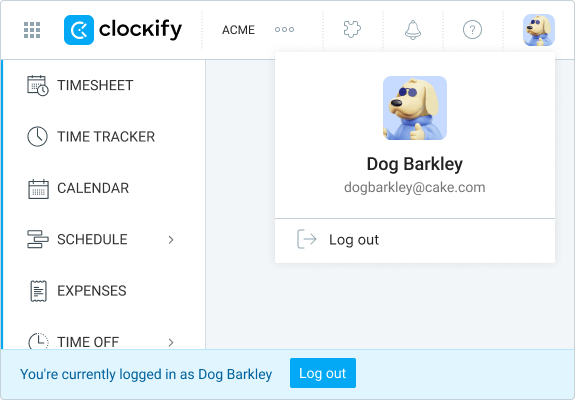
Audit log
Keep track of all the changes
Start recording all the actions users make in your workspace and then run audit report for any action, date, or user to see a detailed list of all changes they made to entry, project, or expense (eg. see what time was added manually, which entries were updated, etc.).