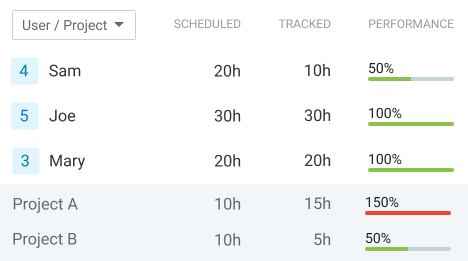Project Scheduling Software
Schedule employees, visualize shifts and projects, plan resources on a timeline, and let team members track time they spend on their assignments.


Best software for project scheduling
Clockify is a project and employee scheduling software that lets you stay on top of your tasks, follow progress, and track milestones and budget.
With Clockify, you can:
- Visualize projects & milestones
- See who's busy or available
- Create shifts & assignments
- Track time & attendance
- Request and track time off
- Analyze & export reports (Excel, PDF)
See how to use Clockify for better project management.
How scheduling works
Set up projects
Create projects and categorize them by clients. Then, create tasks on projects and assign them to team members.

Invite team
You can invite an unlimited number of people to your Clockify workspace.
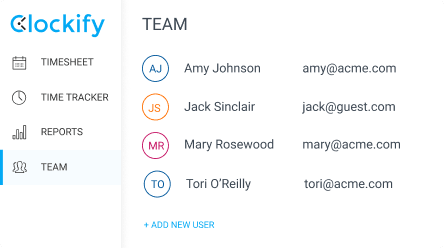
Schedule work
Add projects and define milestones on a timeline.
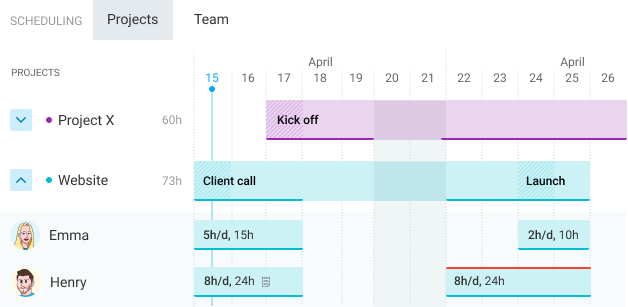
Create assignments
Define who needs to work on what and when, and add a note with more details.
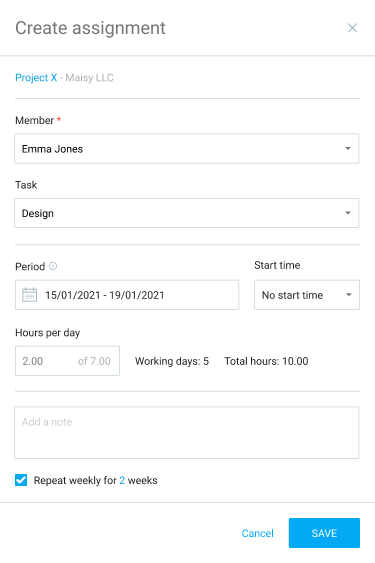
Publish assignments
Make schedule public so team members know what they need to work on and when.
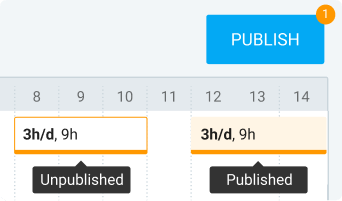
Sync calendars
Sync your Outlook or Google Calendar with Clockify, so you can manage everything from one place. See the tracked time, events, or published assignments.

Manage capacity
If you have a new client project, you can use the schedule to see who's busy, who's available, and who's overbooked.
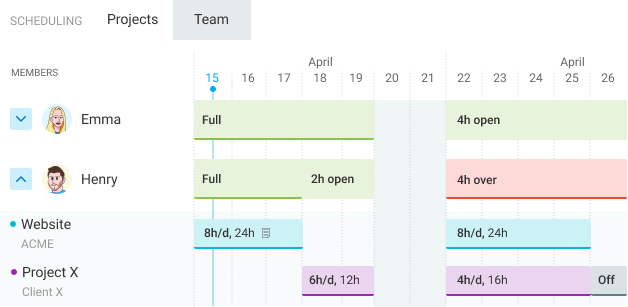
Track time
Let your team track time on projects using an hour tracker or by filling an online timesheet.
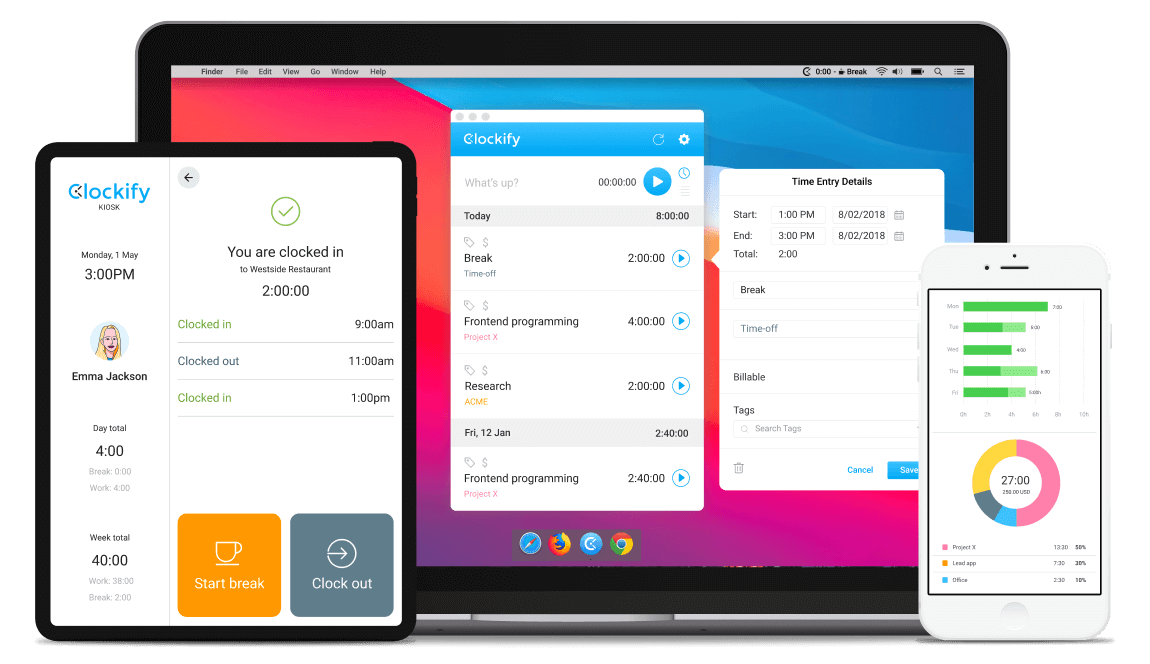
Track progress
Set estimates and budget for tasks and projects, and later compare estimated vs tracked time.

Forecast progress
Visualize how your project is progressing, and predict project performance. Add time and budget estimates and make predictions based on tracked and scheduled assignments.
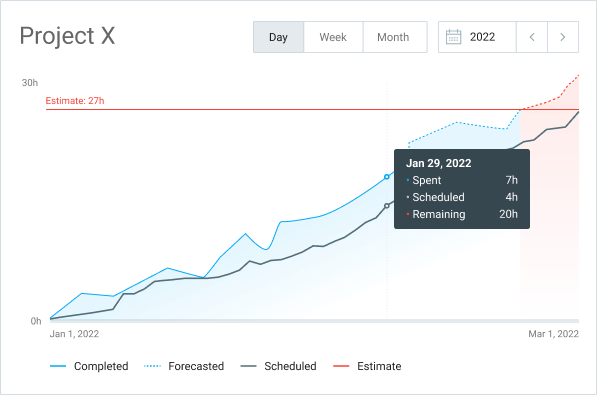
Assignments report
Assign work and compare scheduled vs actual work hours across projects, users, and dates.