QuickBooks Time Tracking Integration
Track time using timer or timesheet with your team, and send time to QuickBooks for billing and accounting.
Why track time with Clockify
Clockify is the most popular time tracker and timesheet on the web that integrates with QuickBooks.
- Invite team, and set up projects and hourly rates
- Track time on projects and transfer data to QuickBooks
- Make billing simpler and more accurate
How to track and send time to QuickBooks
Invite team
Add team members to your Clockify account so they can track time and fill timesheets.
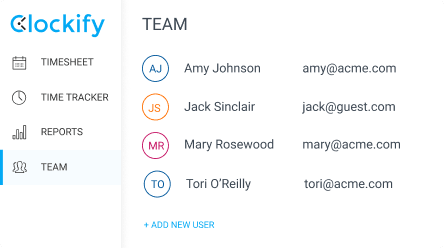
Connect QuickBooks
Go to Settings > Integrations, connect your QuickBooks Online account, and allow Clockify to send time.
QuickBooks integration is a paid feature, which you can test out by activating free trial.
QuickBooks integration currently can't work if you have payroll enabled in QuickBooks.
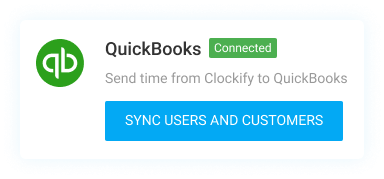
Sync users and customers
Map out users and customers, and create what's missing with one click.
- Map and sync existing users between Clockify and QuickBooks
- Create missing user in QuickBooks based on Clockify users
- Create missing project in Clockify based on QuickBooks customers
If you use parent/subscustomer hierarchy, QuickBooks parent will become Clockify client and QuickBooks subscustomer will become Clockify project.
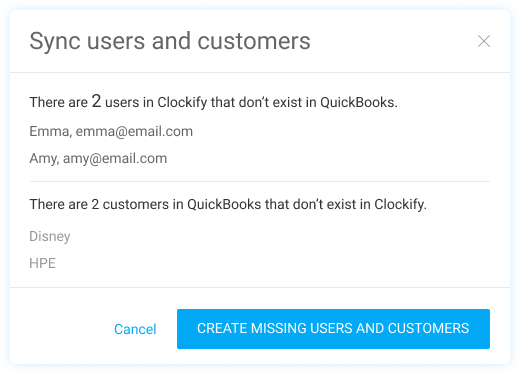
Set rates
Set hourly rates for each employee, project, or task, and choose what's billable and what's non-billable.
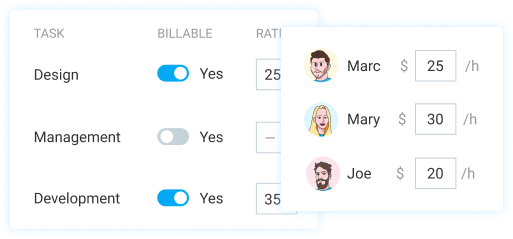
Fill timesheets
You and your team can track time using a timer, or manually log your hours in a timesheet (via web, mobile, or desktop app).
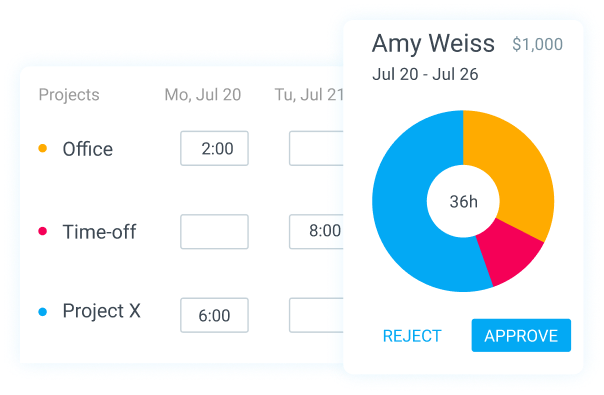
Send time to QuickBooks
Run Detailed report, filter what you wish to send to QuickBooks, review data, round time (if needed), and send time with one click.
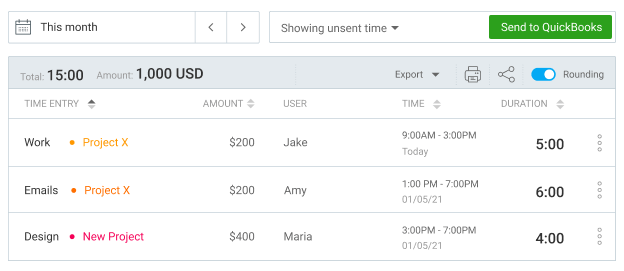
More information
Check out our Help Center for more information.

4.8 (9,073 reviews)