Todoist Time Tracking Integration
Track time on to-dos right from Todoist with just one click. Later, run time reports in Clockify, the most popular free time tracking app.



Don't have an account? Sign up free
How to track time in Todoist
Step 3
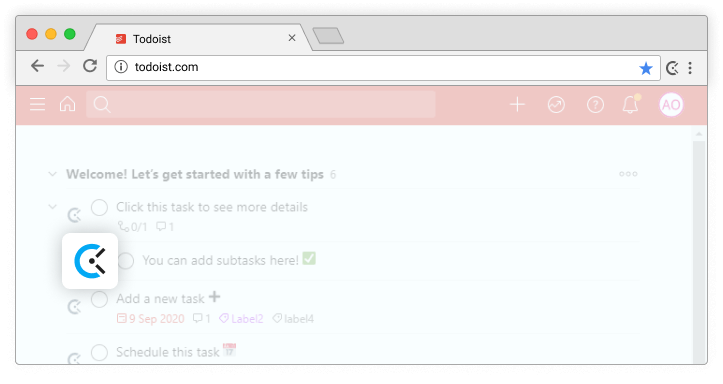
Start timer inside Todoist
Clockify timer button will automatically appear in all Todoist to-dos.
Step 4
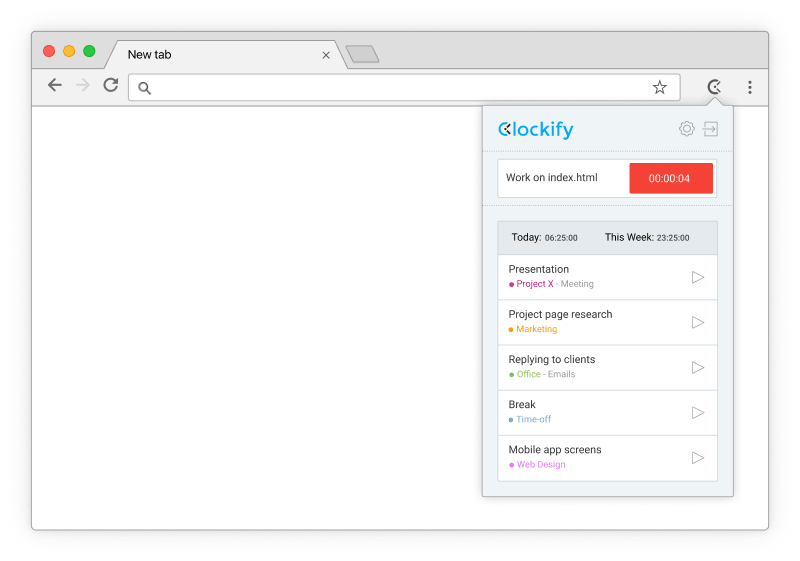
Timer starts ticking
Clockify will pick up Todoist's to-do name and the timer will start ticking. You can stop the timer from anywhere (browser, mobile, or desktop).
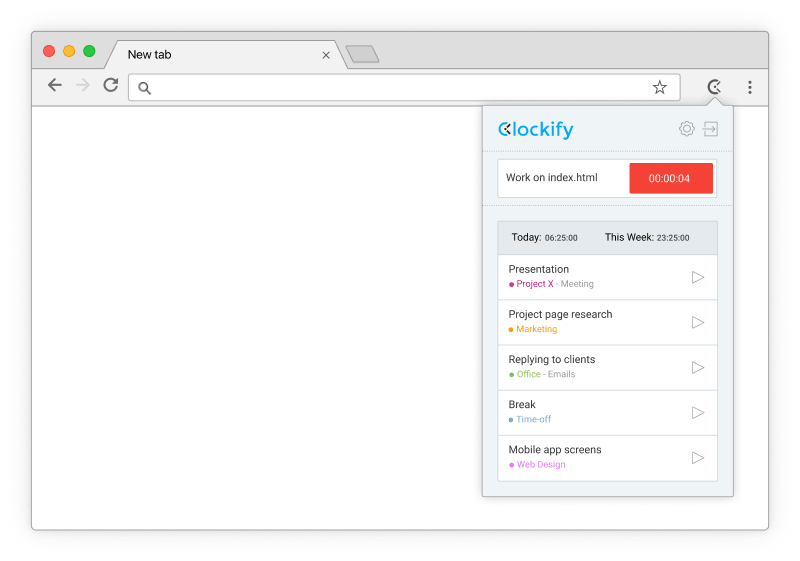
Step 5
Sync projects
If there's a project in Clockify that matches the Todoist project, the extension will automatically select the project when you start tracking time so you don't have to do it manually.
Step 6
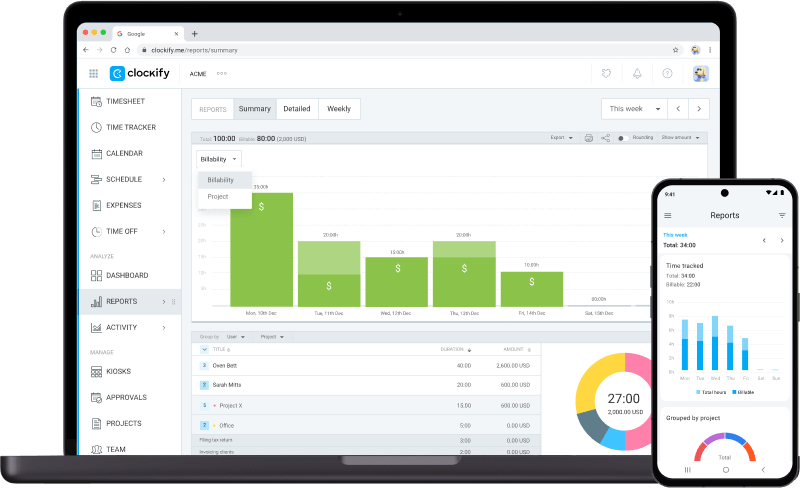
Run time reports and manage projects
In the web version, you can edit past entries, analyze time, manage projects, invite people, review timesheets, and export reports.
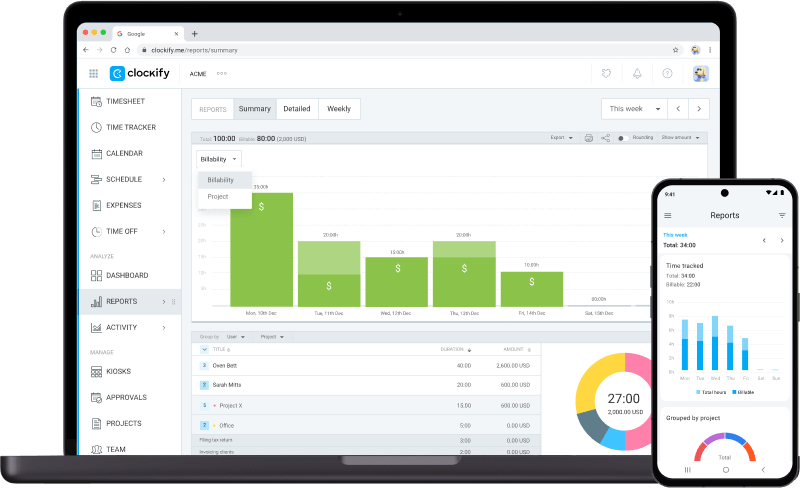
Get extension to track time in Todoist


